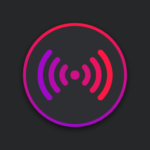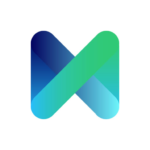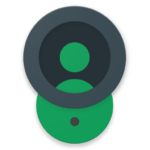Auto Clean Up
Description
4 Simple Steps To Clean Your Phone And Make It Feel Like New Again
In today’s modern world, smartphones are becoming an essential part of our lives. We use them for work, pleasure and no matter your age or social status, you need to make sure that your phone is running at optimum performance.
How to Clean Your Phone
If your phone is looking a little worse for wear, it might be time for a deep clean. Here are a few simple steps to get your phone looking and feeling like new again:
1. Start by giving your phone a good once-over with a microfiber cloth.
2. If your screen is looking extra dirty, you can use a slightly dampened microfiber cloth to gently wipe it down. Be careful not to get the inside of your phone wet.
3. Once you’ve removed all the visible dirt and grime, it’s time to tackle the gunk that’s hiding in all the nooks and crannies. Use a toothpick or cotton swab to carefully clean out any debris from the charging port, headphone jack, and other small openings.
4. To really make your phone sparkle, give it a quick spritz with an alcohol-free electronics cleaner and wipe it down with a microfiber cloth.
5. And that’s it! With just a few simple steps, you can have your phone looking and feeling like new again.
How to Remove App History and Cache
If your phone is anything like ours, it’s filled with apps that you’ve downloaded and used once or twice, but don’t really need anymore. Over time, these apps can start to slow down your phone and take up valuable storage space. In this post, we’ll show you how to remove app history and cache on both Android and iPhone to help clean up your phone and make it feel like new again!
Android:
To remove app history and cache on Android, go to Settings > Apps. From here, you can either select an individual app to clear its data or choose the “Clear All Data” option at the bottom of the screen.
iPhone:
To remove app history and cache on iPhone, go to Settings > General > Storage & iCloud Usage. Under the “Storage” section, tap “Manage Storage”. From here, you will see a list of all the apps on your phone and how much space they are taking up. To delete an app’s data, tap on the app and then “Delete App”.
How to Give a Fresh Start to Installed Apps
If your phone is feeling a little sluggish, it might be time for a refresh. Here are some simple steps you can take to clean up your installed apps and give them a fresh start.
1. Uninstall any apps that you no longer use or need. This will free up space on your device and help improve performance.
2. Delete any unwanted files or data that may be taking up space on your phone. This includes junk files, temporary files, cache files, and more.
3. Re-install any apps that you uninstalled in step 1. This will ensure that they are up-to-date and have the latest features and bug fixes.
4. Restart your phone to apply all of the changes made in steps 1-3. This will help improve performance by clearing out any remaining junk files and data.
How to Get Rid of Unwanted Photos And Videos
If you’re like most people, your phone is filled with photos and videos that you don’t really need or want. Here’s how to get rid of them and make your phone feel like new again:
1. Go through your photos and delete any that you don’t want.
2. Do the same with your videos. Delete anything that you don’t need or want.
3. Once you’ve deleted all the unwanted photos and videos, go through your remaining ones and organize them into albums or folders. This will help you keep track of them and make it easier to find the ones you want.
4. If there are still some photos or videos that you’re not sure about, consider backing them up to a cloud service like
Google Drive or Dropbox. That way, you can delete them from your phone but still have access to them if you need them later on.
By following these simple steps, you can clear out all the unwanted photos and videos from your phone and make it feel like new again!
4 Simple Steps To Clean Your Phone And Make It Feel Like New Again
If your phone is looking a little worse for wear, it might be time for a deep clean. Here are a few simple steps to get your phone looking and feeling like new again:
1. Start by powering down your device. This will help prevent any damage that could occur if water were to get inside the phone while you’re cleaning it.
2. Remove any case or screen protector that you have on your phone. These can usually be easily removed with no tools required.
3. Using a soft, lint-free cloth, gently wipe down the outside of your phone to remove any dirt or fingerprints. Pay special attention to the area around the camera lens and flash, as these can often get very dirty.
4. Next, using a cotton swab or Q-tip dipped in distilled water, clean out the charging port and headphone jack on your phone. Be sure to remove any lint or debris that may be present in these areas.
5. Once you’ve finished cleaning the exterior of your device, it’s time to move on to the screen. Using another soft,
lint-free cloth, lightly dampened with distilled water, gently wipe down the surface of your screen. Avoid getting water in any openings on the side of your phone